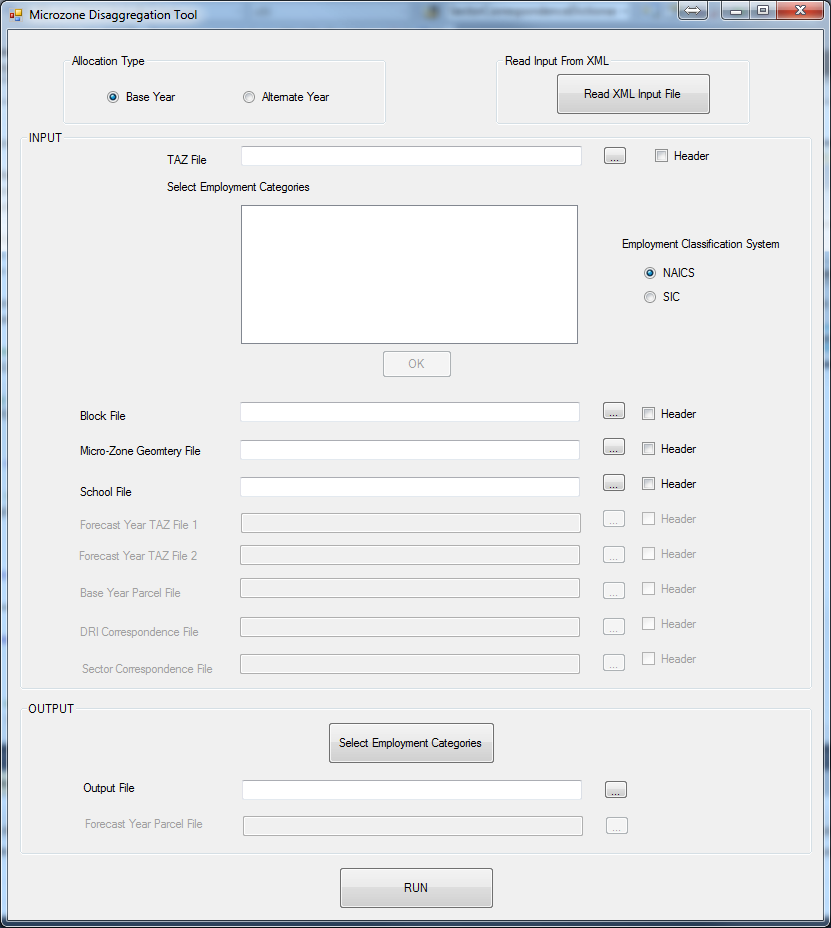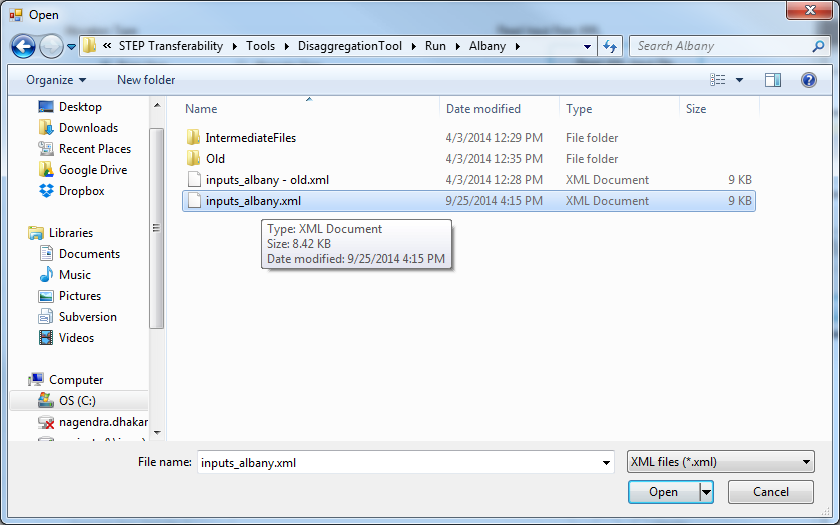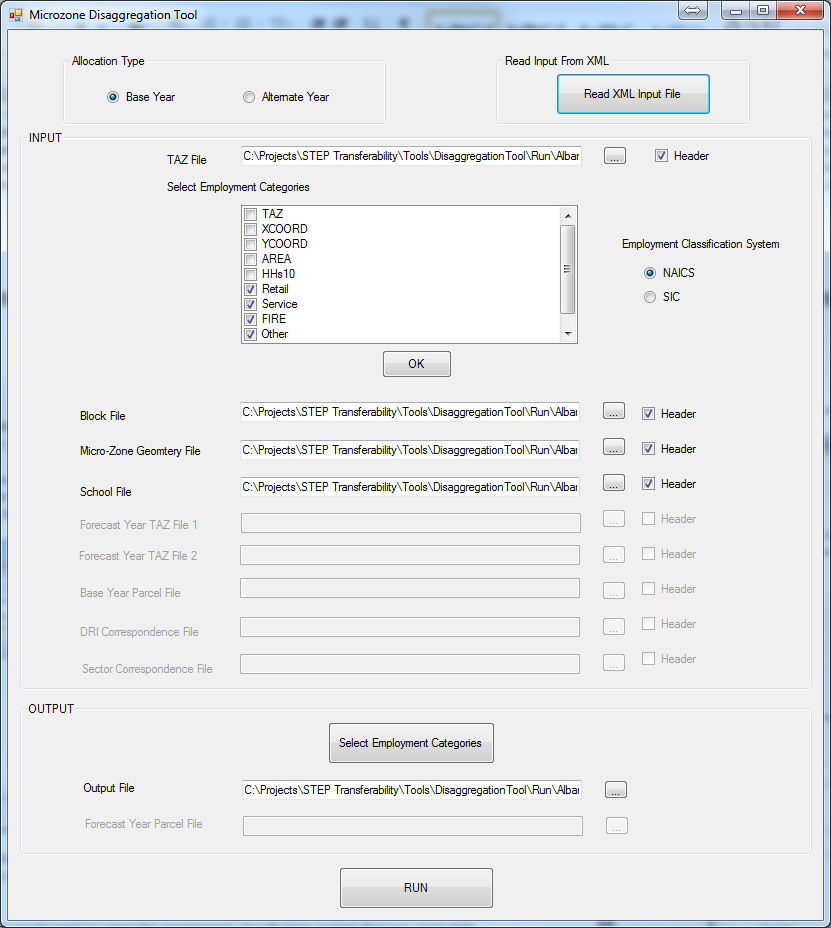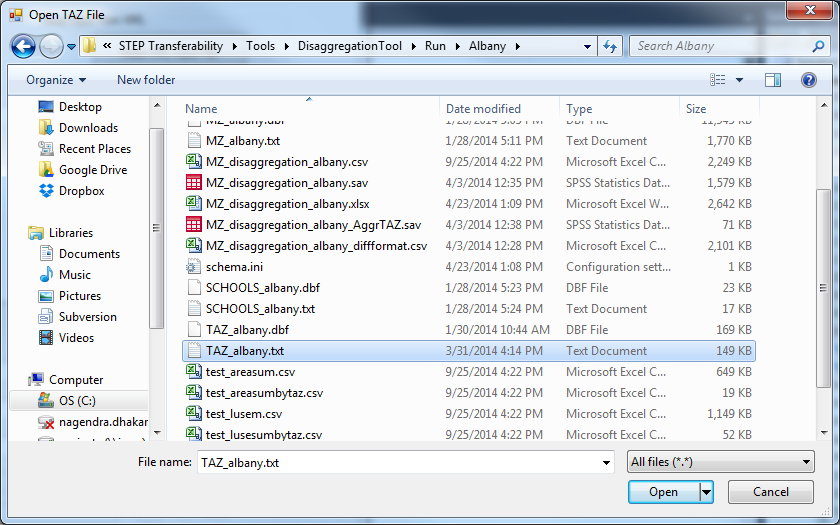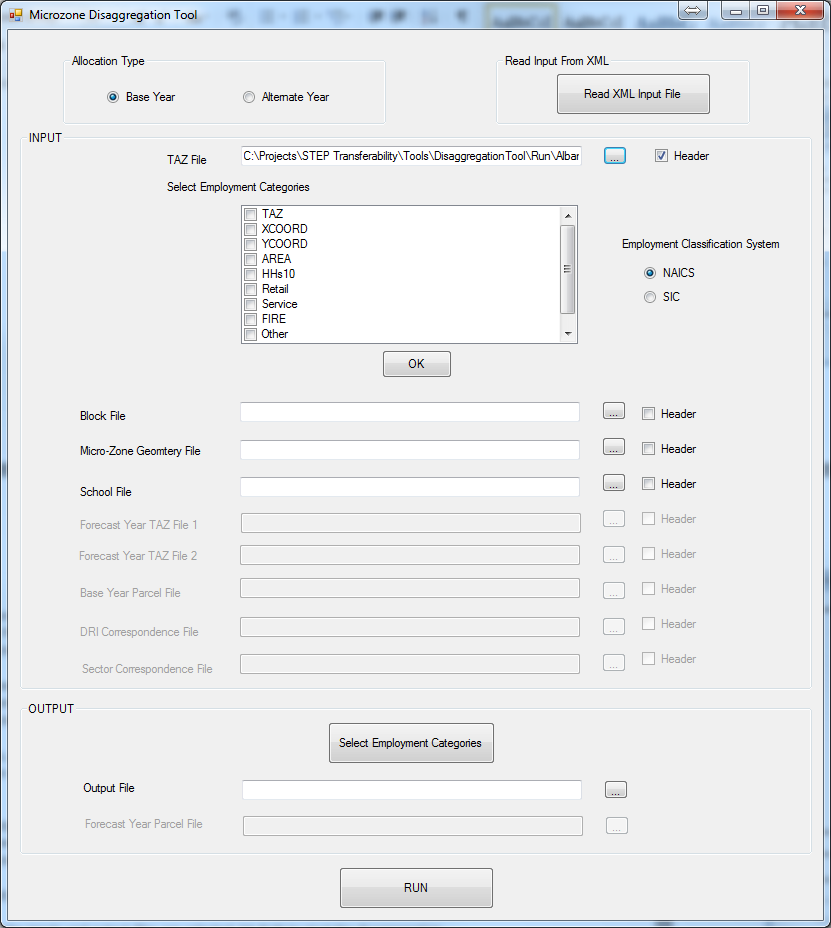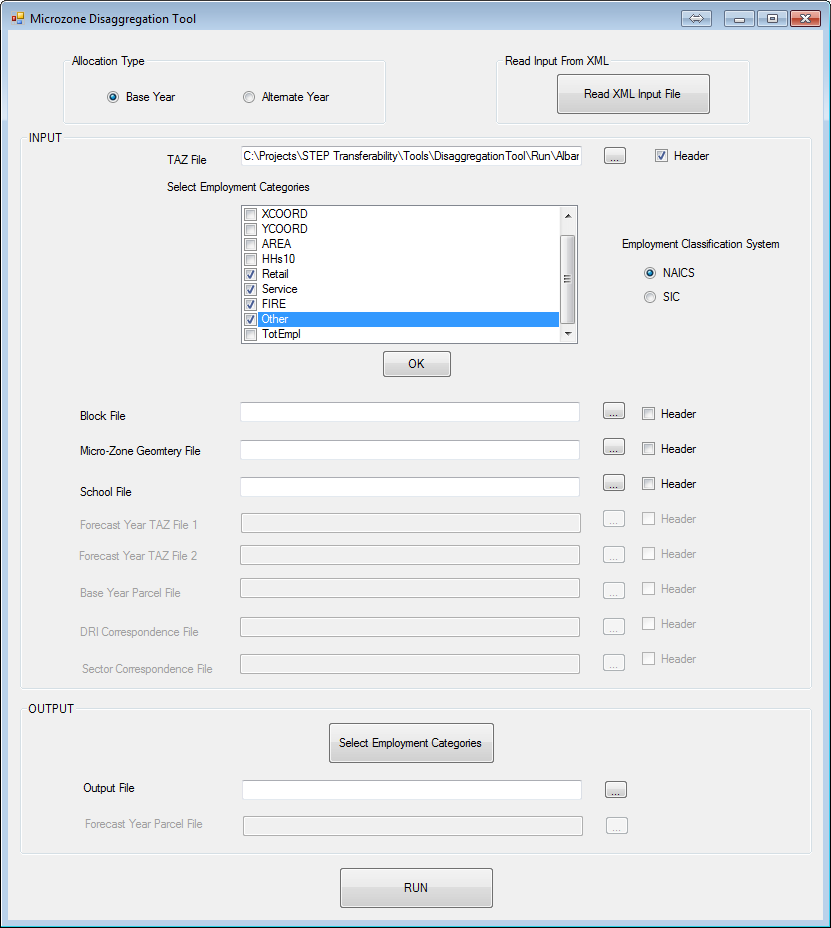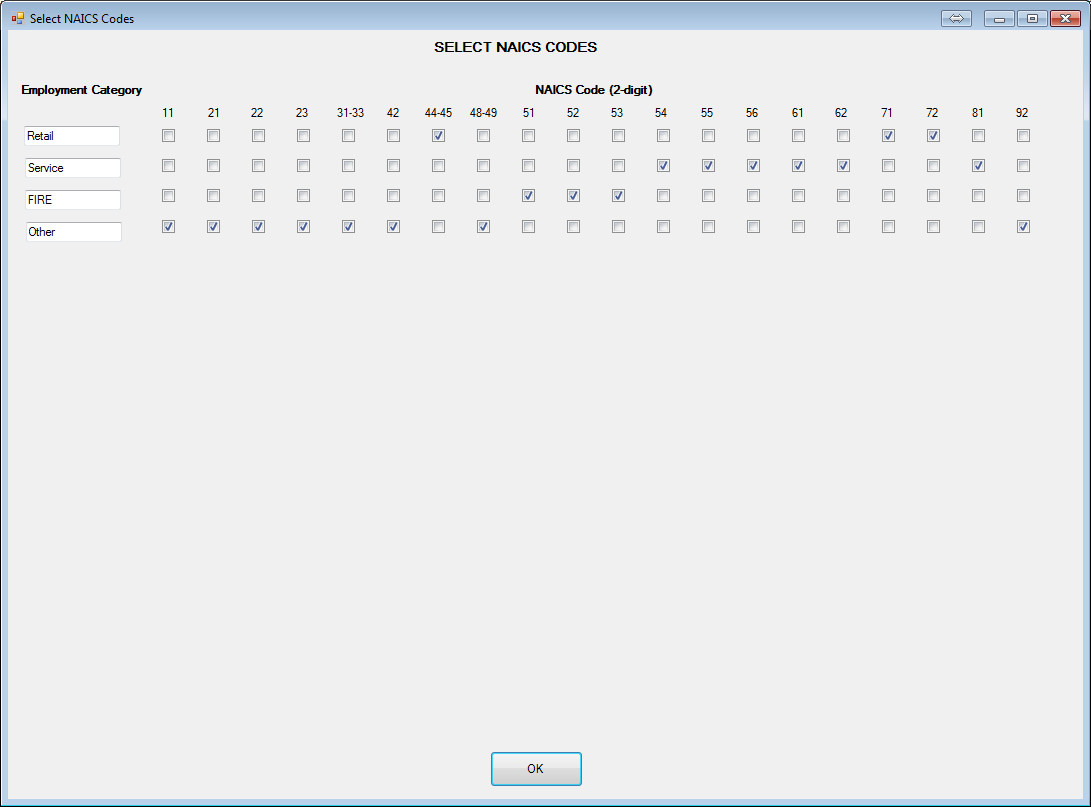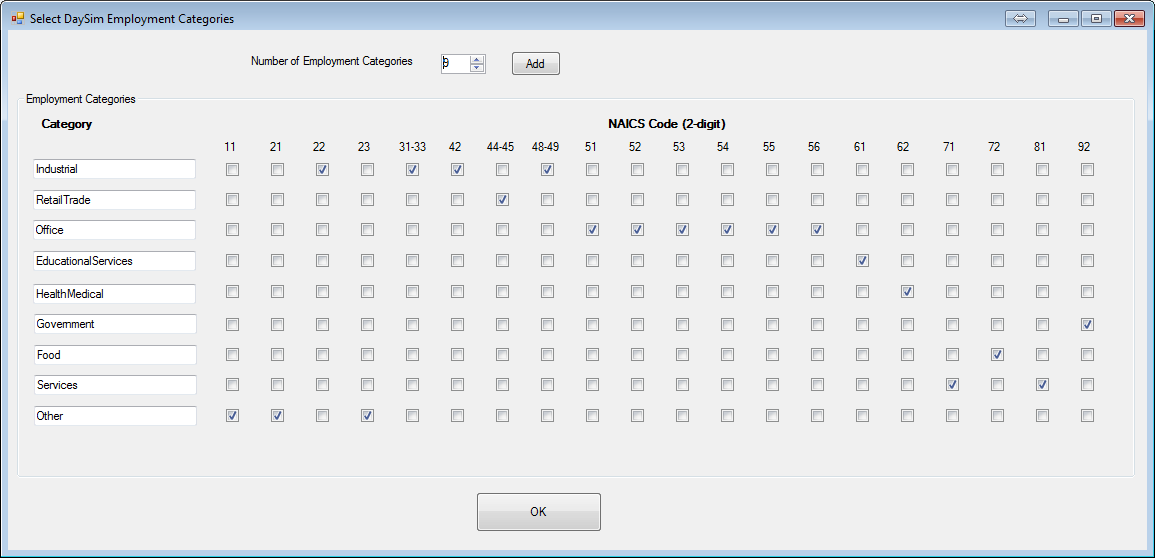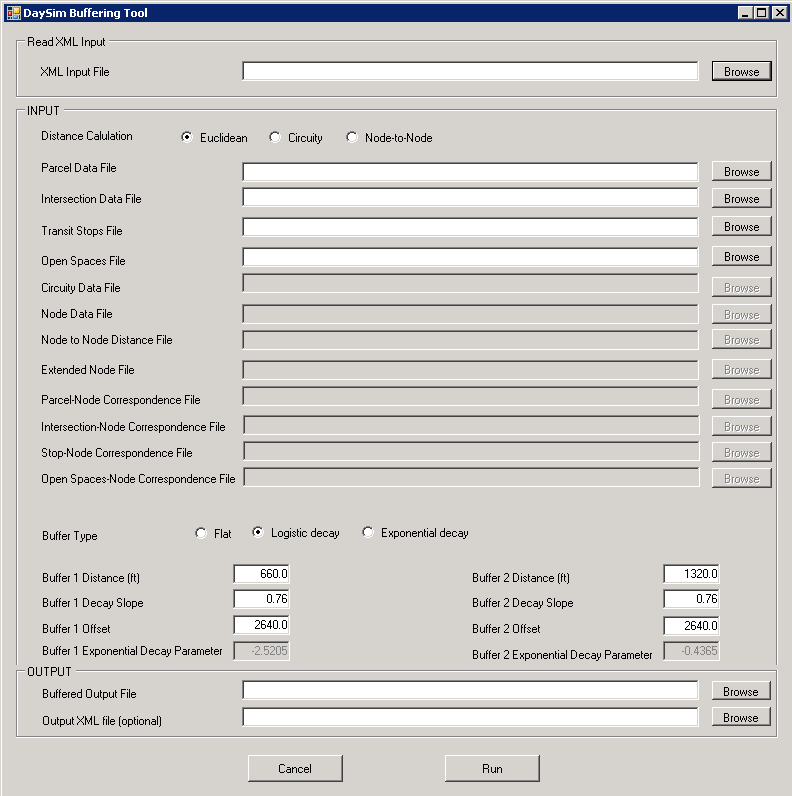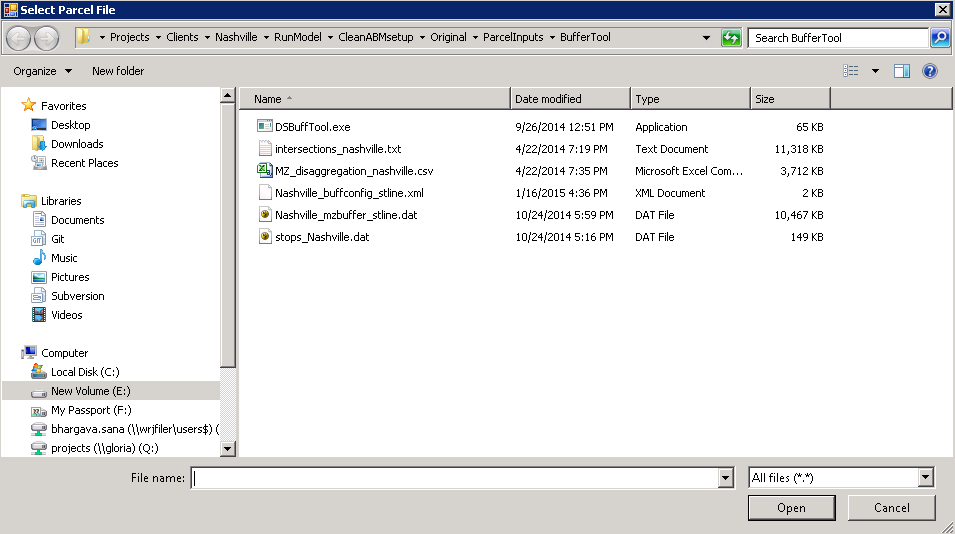5.1 DaySim Input Preparation - Using Manual Methods
This section describes the process of running programs and scripts to prepare various inputs required by DaySim, as well as the process of executing a model run.
Contents
- 1 Allocate TAZ Data to Parcels
- 1.1 FIGURE 5-1 ALLOCATION TOOL INTERFACE
- 1.2 FIGURE 5-2 ALLOCATION TOOL INPUT
- 1.3 FIGURE 5-3 ALLOCATION TOOL INPUT XML FILE DIALOG
- 1.4 FIGURE 5-4 ALLOCATION TOOL INPUT SNAPSHOT
- 1.5 FIGURE 5-5 ALLOCATION TOOL INPUT TAZ FILE DIALOG
- 1.6 FIGURE 5-6 ALLOCATION TOOL TAZ SELECTION INTERFACE
- 1.7 FIGURE 5-7 ALLOCATION TOOL TAZ COLUMN SELECTION INTERFACE
- 1.8 FIGURE 5-8 ALLOCATION TOOL INDUSTRY CODE MAPPING
- 1.9 FIGURE 5-9 ALLOCATION TOOL INPUT SNAPSHOT
- 1.10 FIGURE 5-10 ALLOCATION TOOL DAYSIM INDUSTRY CATEGORIES
- 2 Prepare Buffered Parcel File
Allocate TAZ Data to Parcels
A key data preparation step involved allocating TAZ-level controls to the parcels. A flexible tool has been developed in order to allow users to systematically and easily perform this allocation.
The figure below illustrates the allocation tool user interface.
FIGURE 5-1 ALLOCATION TOOL INTERFACE
If the user has a pre-generated xml input file, that can be used to populate inputs to the tool. To read an xml file, click on “Read XML Input File” button:
FIGURE 5-2 ALLOCATION TOOL INPUT
And navigate to the file:
FIGURE 5-3 ALLOCATION TOOL INPUT XML FILE DIALOG
After choosing a file, click “Open” and the input fields will be populated automatically. The inputs can be changed if required.
FIGURE 5-4 ALLOCATION TOOL INPUT SNAPSHOT
ALTERNATIVELY, the inputs can be entered manually as following:
First, choose a TAZ file
FIGURE 5-5 ALLOCATION TOOL INPUT TAZ FILE DIALOG
Once a TAZ file is chosen, data fields (columns) in the file would be displayed in the check box.
FIGURE 5-6 ALLOCATION TOOL TAZ SELECTION INTERFACE
The user then checks the boxes for the employment categories. In addition, the user selects the employment classification system that was used while creating the employment categories. The default is set to NAICS.
FIGURE 5-7 ALLOCATION TOOL TAZ COLUMN SELECTION INTERFACE
Once done, click OK button. This would open a new form asking the user to select associated NAICS/SIC codes (whichever is chosen before).
FIGURE 5-8 ALLOCATION TOOL INDUSTRY CODE MAPPING
After this, choose other input files (block file, MAZ geometry file, and school file) appropriately. All four input files are space delimited text files.
FIGURE 5-9 ALLOCATION TOOL INPUT SNAPSHOT
In the output section, in addition to pointing to output file, the user can also provide output employment categories and indicate associated NAICS codes.
FIGURE 5-10 ALLOCATION TOOL DAYSIM INDUSTRY CATEGORIES
By default, it is assumed that an input file has a header. If not then uncheck the header option. Once, the input and output files are selected, hit RUN to start the distribution process.
Prepare Buffered Parcel File
As mentioned previously, the executable for bringing up the buffering tool is “DSBuffTool.exe” and can be found in the “\User.prg\DaySim_Inputs\1_Parcel\Buffering\” folder of the master model directory. Double-clicking the executable will bring up a GUI as shown in the following figure. The use of this tool is straightforward. The user just needs to specify all the inputs and click on the “Run” button at the bottom of the GUI.
FIGURE 5-11 DAYSIM BUFFERING TOOL GUI
In the “INPUT” section of the GUI, distance calculation and buffer type are set to “Euclidean” and “Logistic decay” respectively. These are the recommended settings for running this tool. If node-to-node distances obtained from an all streets network are available, distance calculation may be set to “Node-to-Node”. The default recommended parameters for logistic decay weights (described in the model design chapter) such as buffer decay slope, offset etc., are also automatically populated in the appropriate fields in the GUI.
All other inputs are to specify file paths that can be done by clicking on the “Browse” button. This pops a file dialog as show in the figure below. The user may also enter full file paths manually using keyboard.
FIGURE 5-12 BUFFER TOOL FILE SELECTION DIALOG
All file specification fields for the tool are described below. Details about formats for the input files can be found in the directory and data structures chapter.
- Parcel Data File: This is the base parcel file. It is obtained by running the disaggregation tool.
- Intersection Data File: This file has the coordinates of intersections and the number of links intersecting at each one of them.
- Transit Stops File: This file has the transit stop location coordinates by transit sub-mode.
- Open Spaces File: This file has the locations and area of parks/open spaces in the model region.
- Circuity Data File: This is only required for “Circuity” distance calculation that is now an obsolete method.
The following files are only needed for “Node-to-Node” distance calculation method.
- Node Data File: This file contains the coordinates of node from an all streets network.
- Node to Node Distance File: This file contains the network shortest path distances between a list of node pairs that are within 3 miles of each other. It is output from DTALite.
- Extended Node File: This is an intermediate file created during the buffering process and contains base parcel data aggregated to the network node level. This is created after each parcel/microzone has been associated with the nearest network node.
- Parcel-Node Correspondence File: This is an intermediate file created during the buffering process and contains the correspondence between parcels and nodes.
- Intersection-Node Correspondence File: This is an intermediate file created during the buffering process and contains the correspondence between intersections and nodes.
- Stop-Node Correspondence File: This is an intermediate file created during the buffering process and contains the correspondence between transit stops and nodes.
- Open spaces-Node Correspondence File: This is an intermediate file created during the buffering process and contains the correspondence between open spaces and nodes.
- Specification of the following XML files is optional. However, they store the input configuration of a buffering tool run and make it convenient to use the tool.
Output XML File: If a file is specified in this field, an XML file containing all the input information specified by the user is stored upon clicking on “Run” button that initiated the buffer process.
XML Input File: Once an XML file has been stored as described above, it can be selected to automatically populate all the input fields required for a buffer run. This can be used to re-run a buffer process with the same inputs or modify a few inputs to generate a different buffered parcel file.
Finally, Buffered Output File field is used to specify the location and name of the buffered parcel/microzone output file that needs to go into DaySim inputs folder.